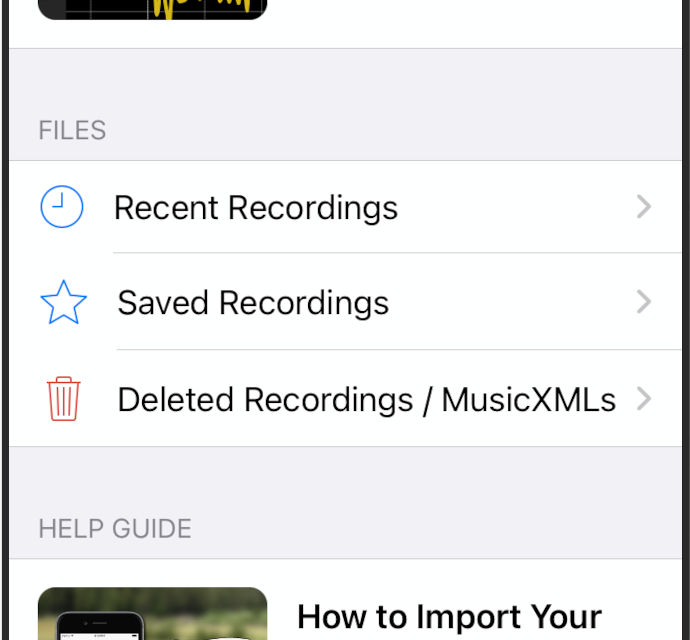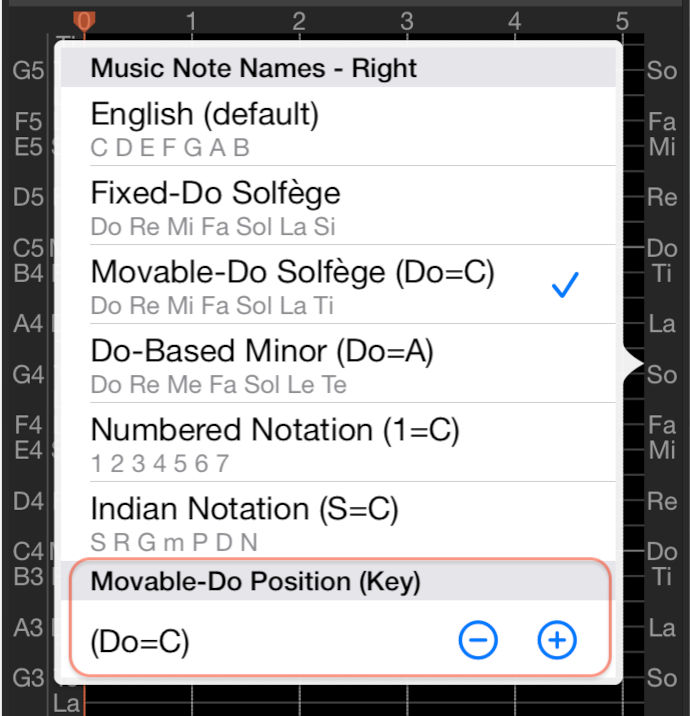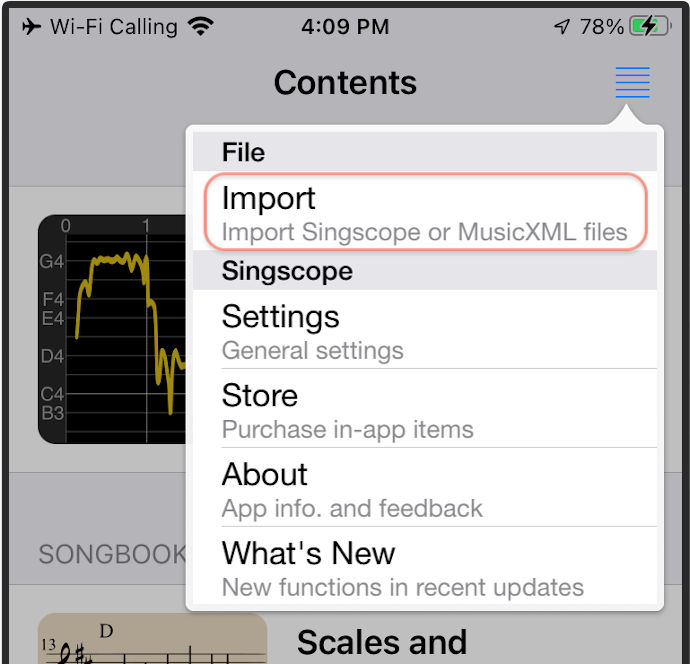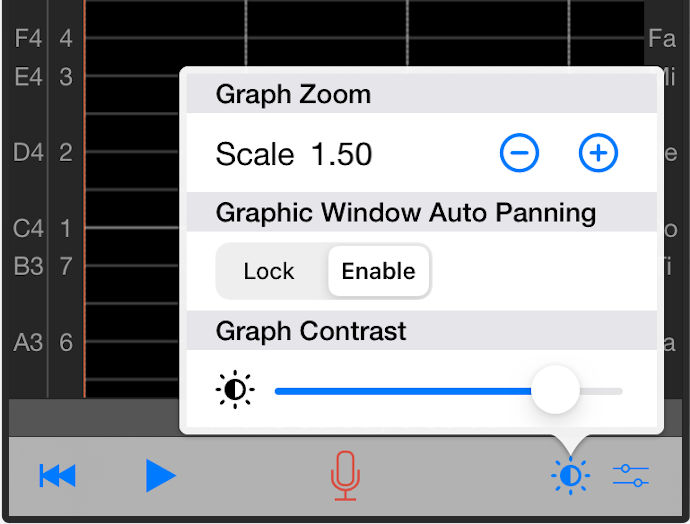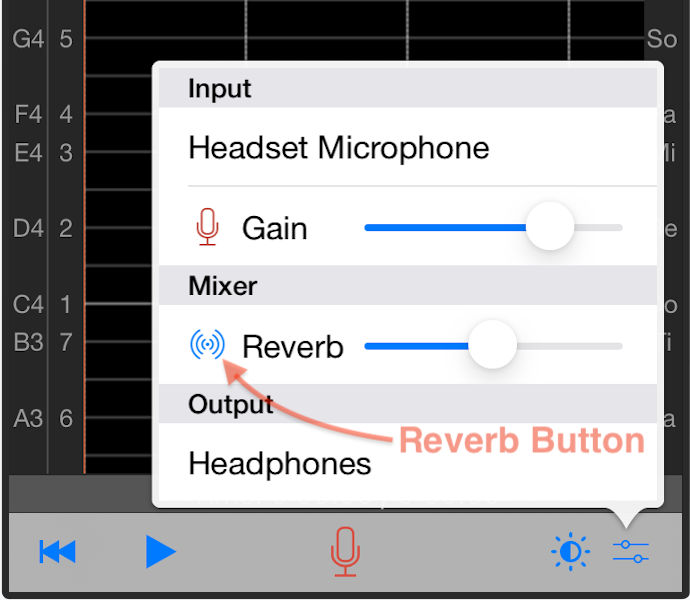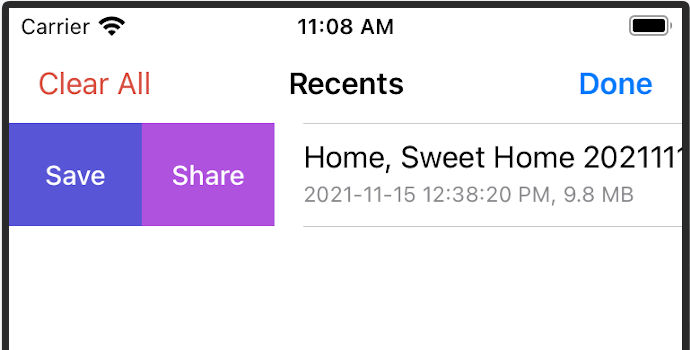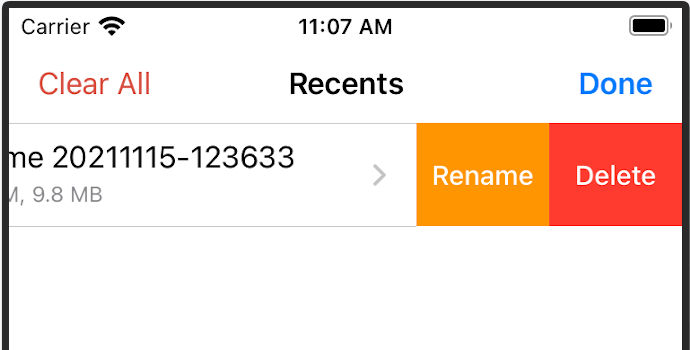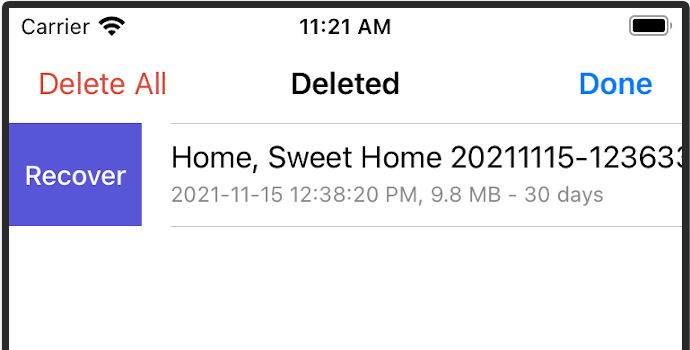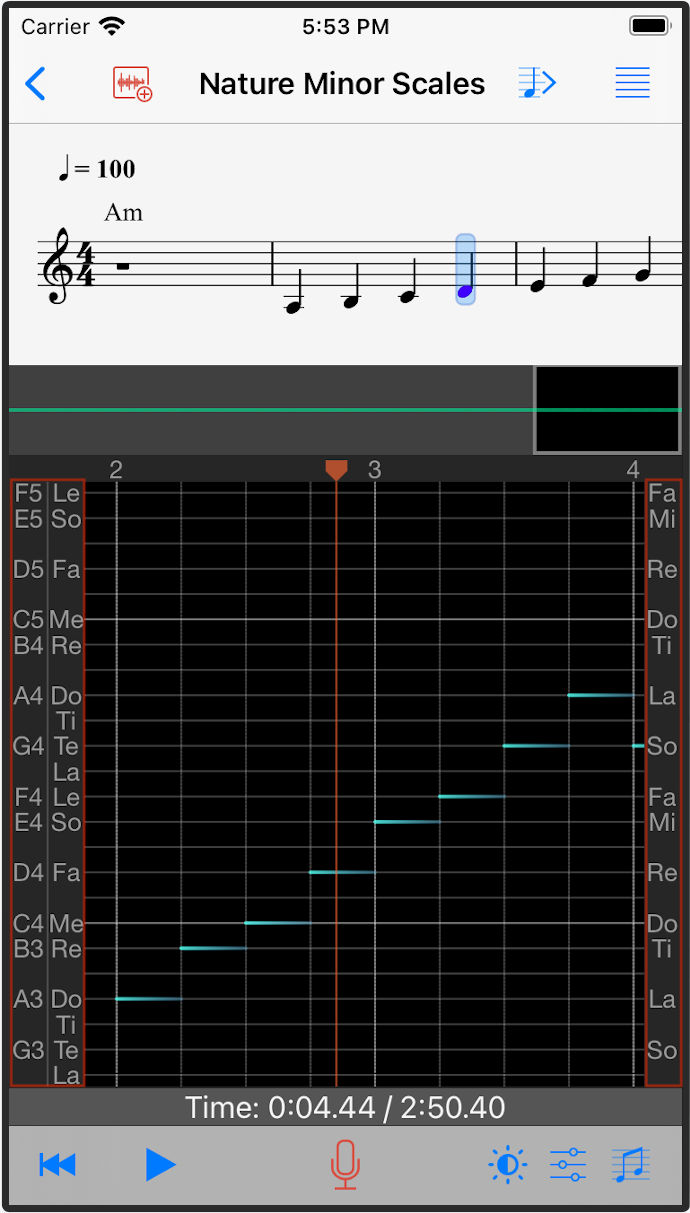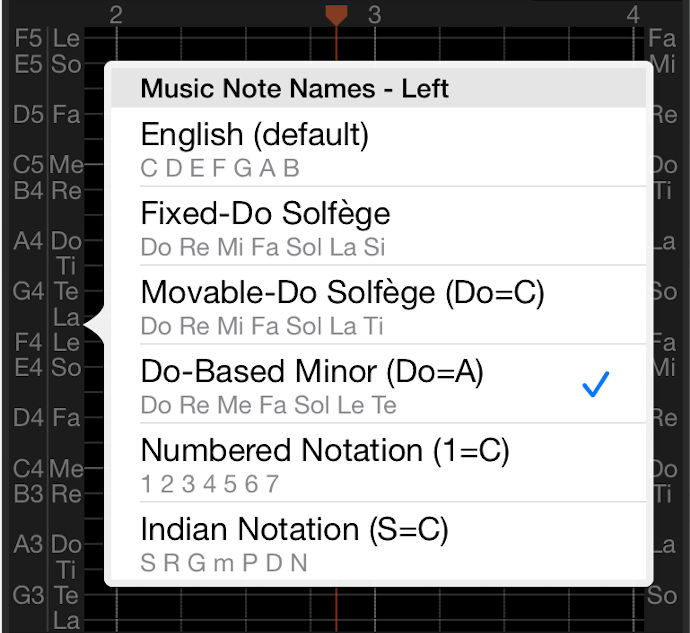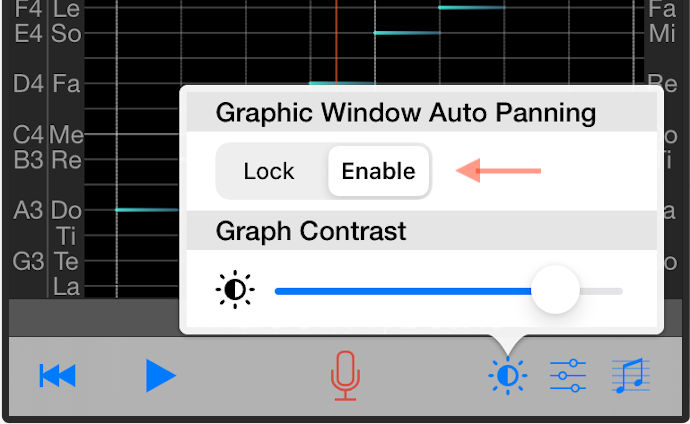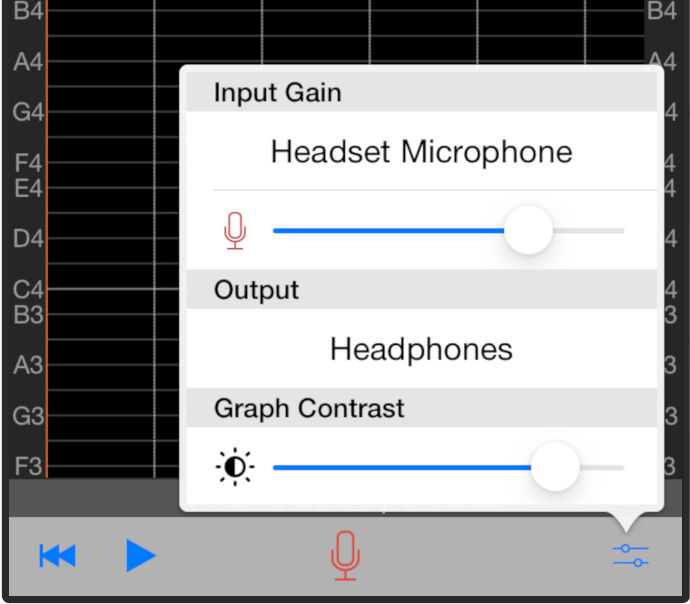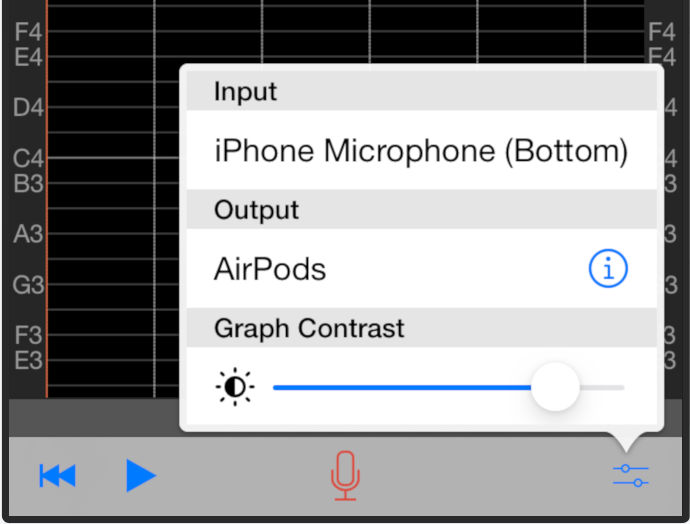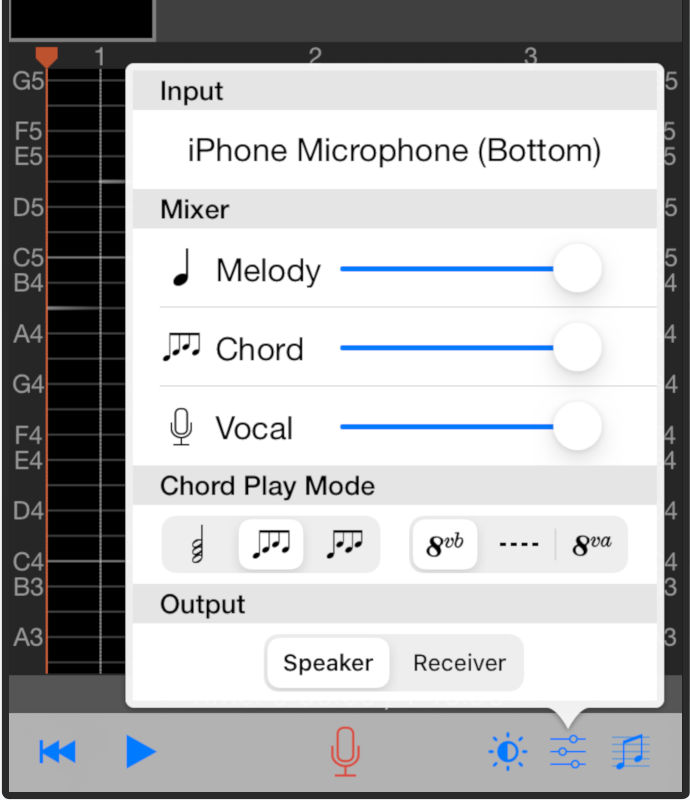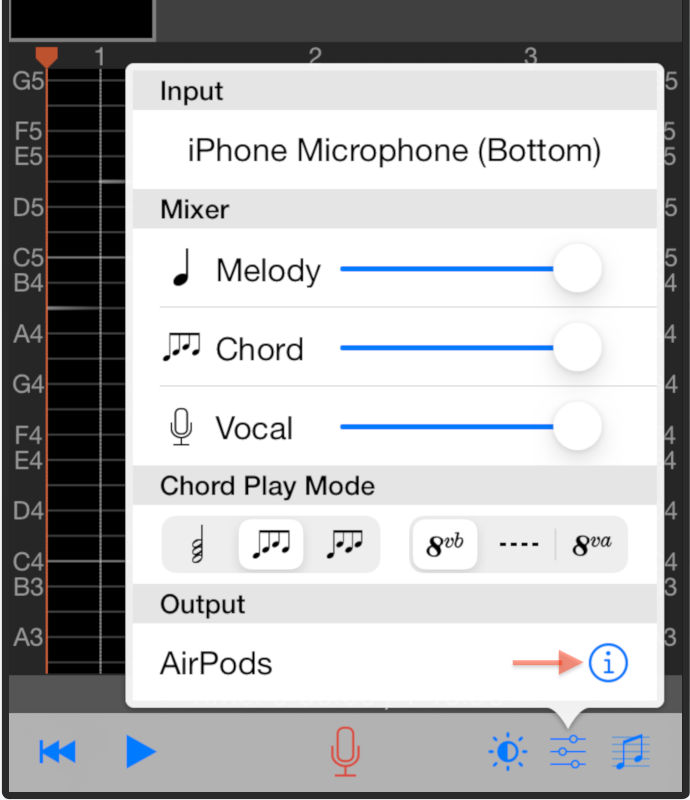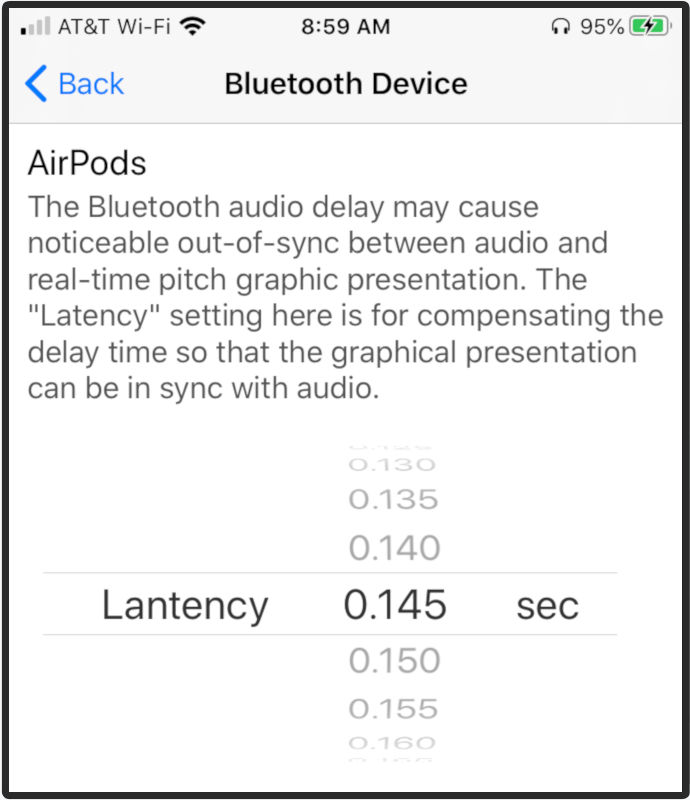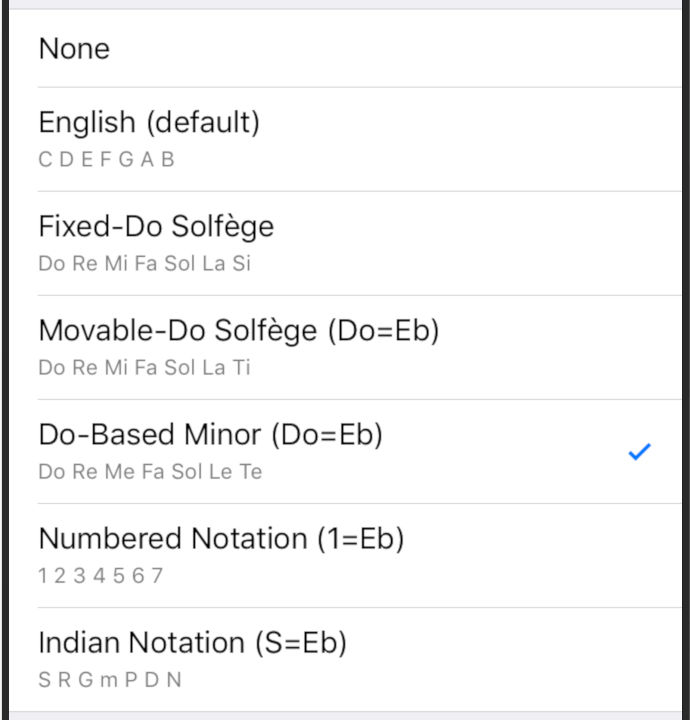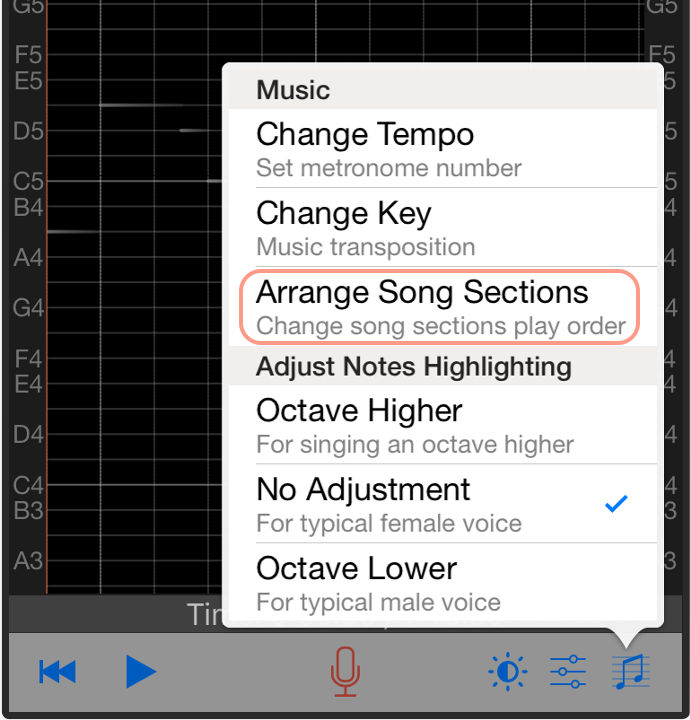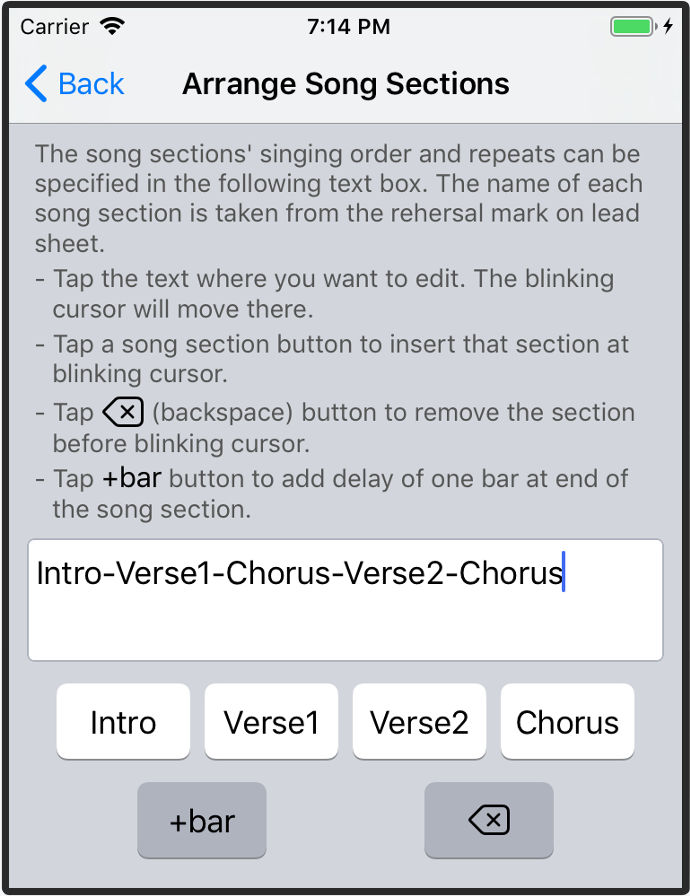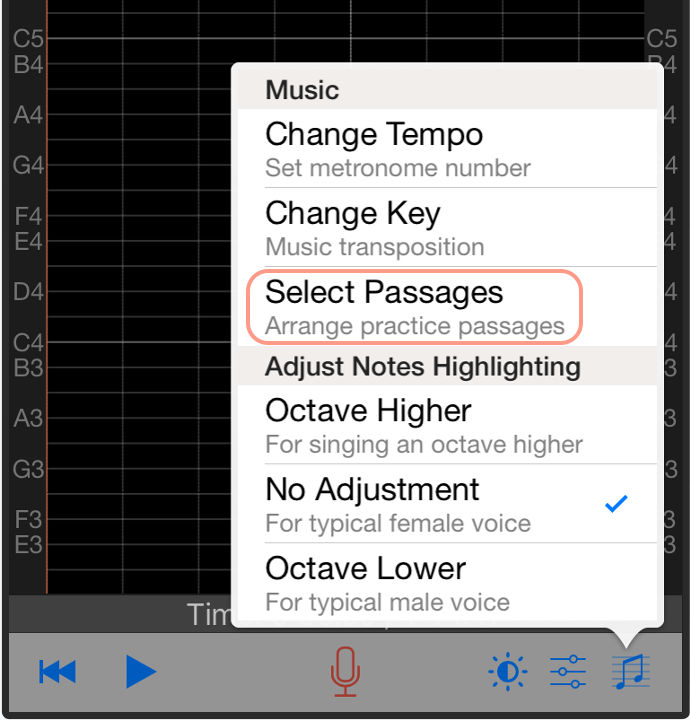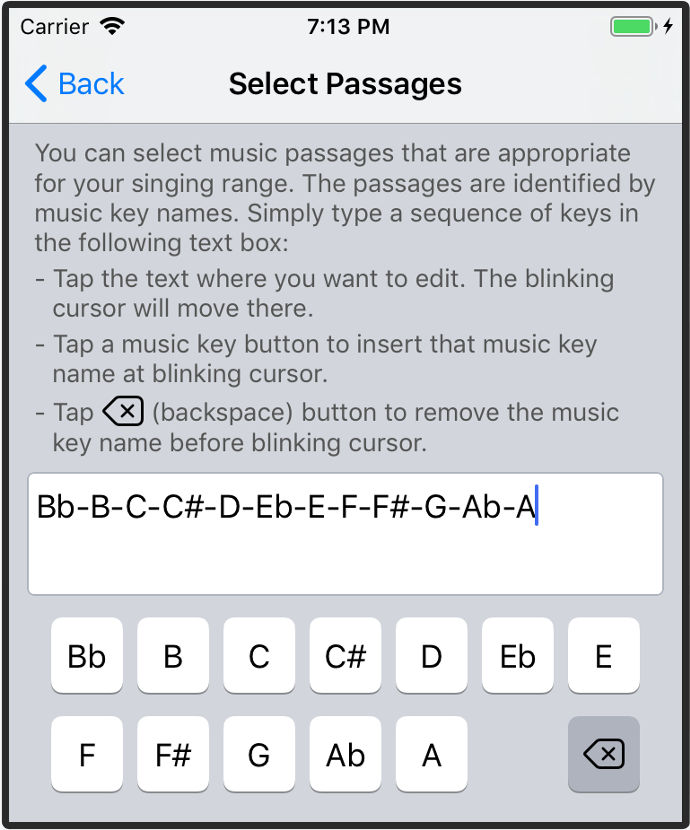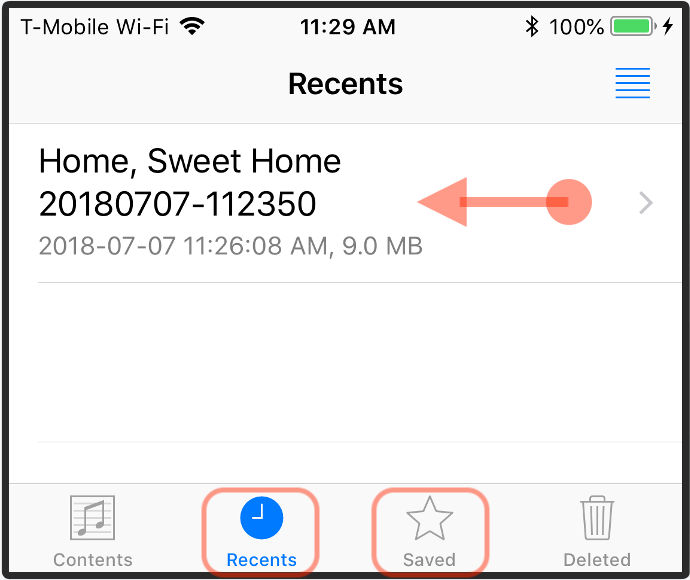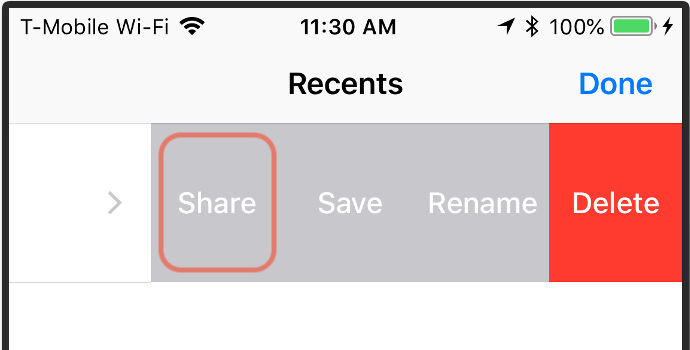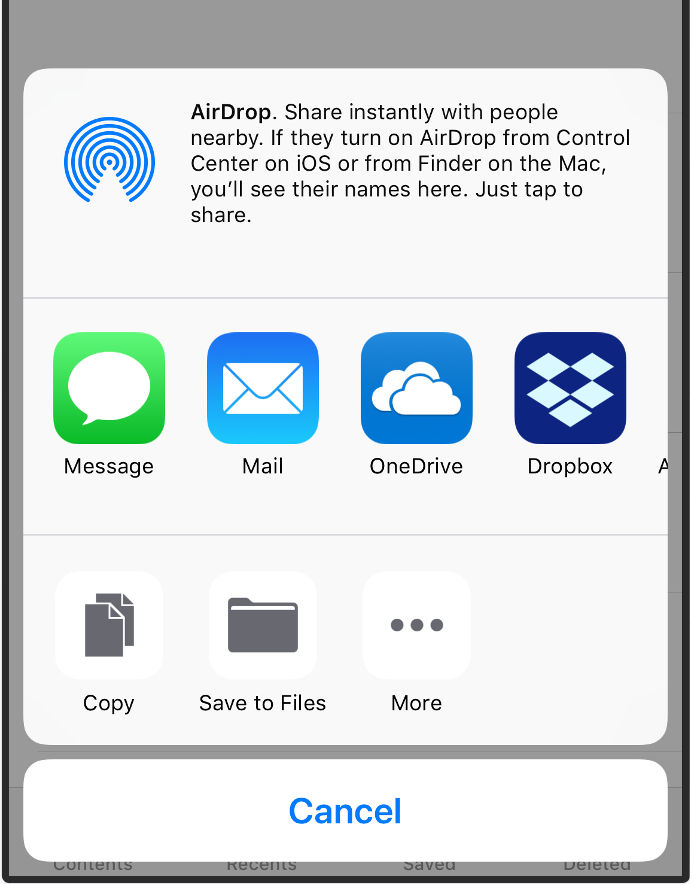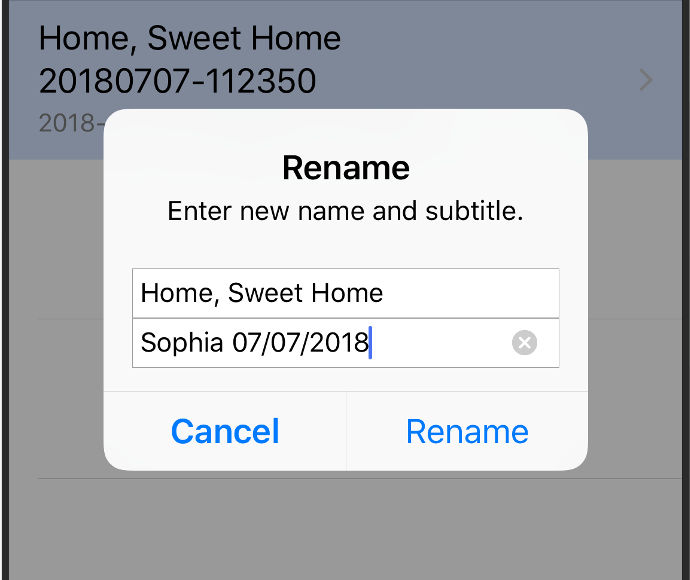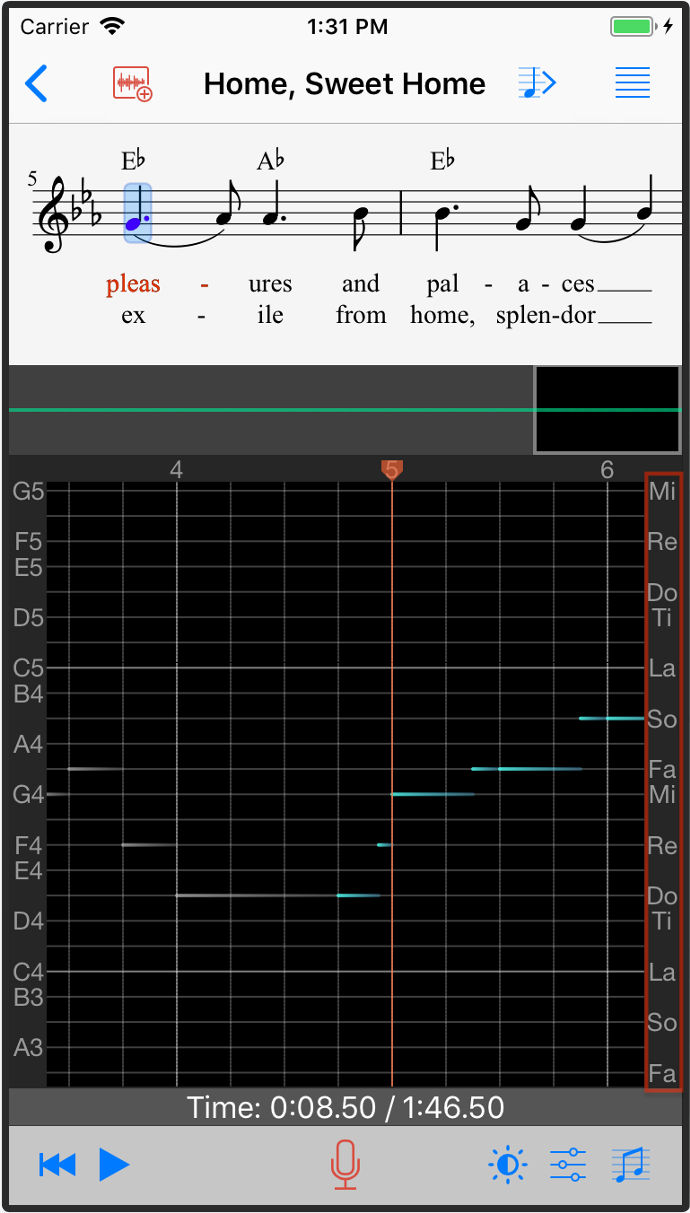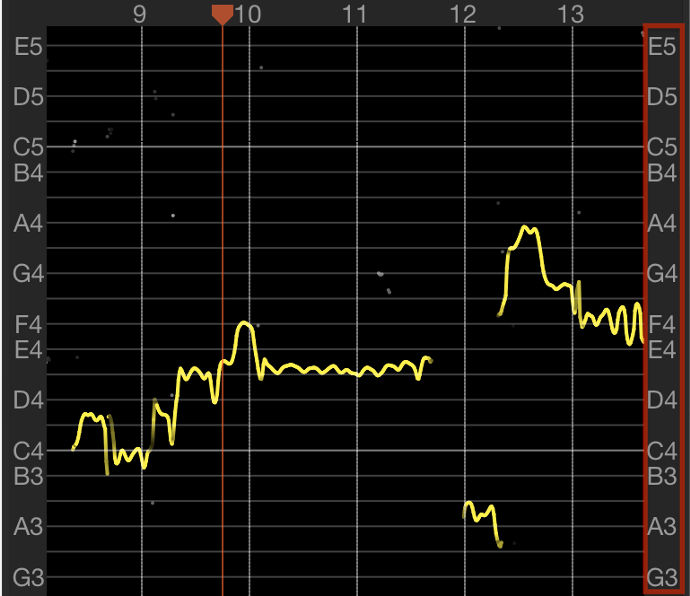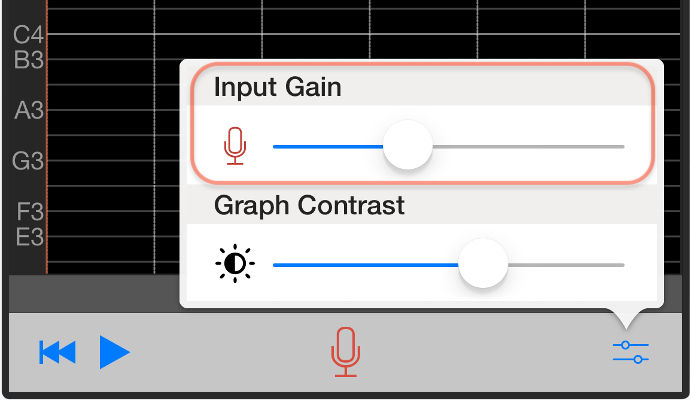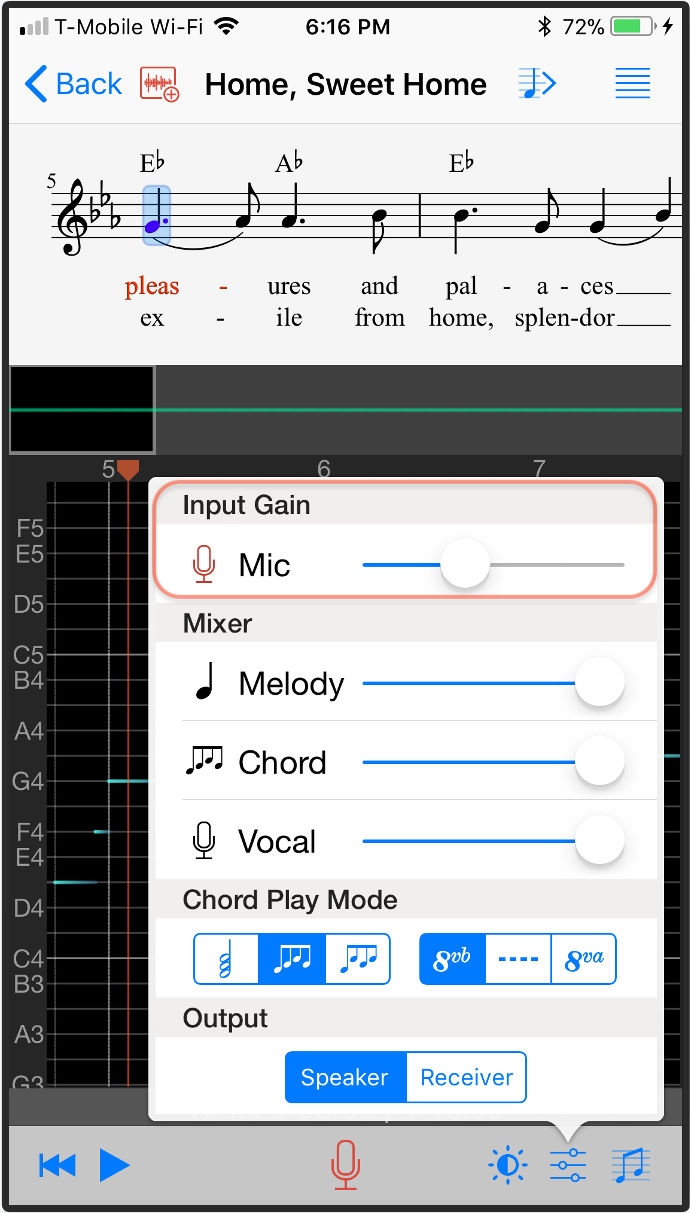Version 2.5 02/20/2020
• Add support for Bluetooth headsets, for iOS 10 and later. Please note that the Bluetooth headset will be used for audio playback only. Due to the limitation of audio sample rate of Bluetooth microphones, the app will still use iPhone/iPad built-in microphone to pick up your voice even if the Bluetooth headset is connected.
• Display the information of microphone and playback devices used in Singscope. For the original Singscope without sheet music, the inforamtion is shown in the sliders panel. For example, when a corded headset is connected:
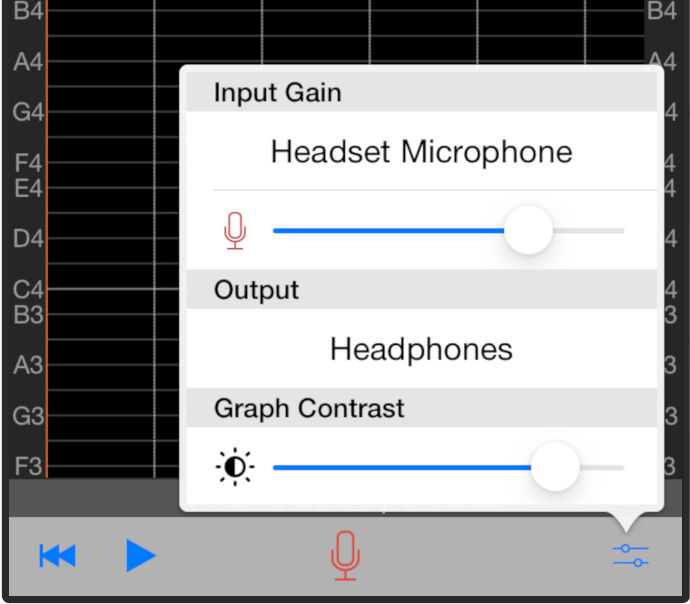
Please note that the input gain slider is available only when the device supports the gain adjustment. It may not be available for devices that utilize automatic gain control. For example, when a Bluetooth headset is connected:
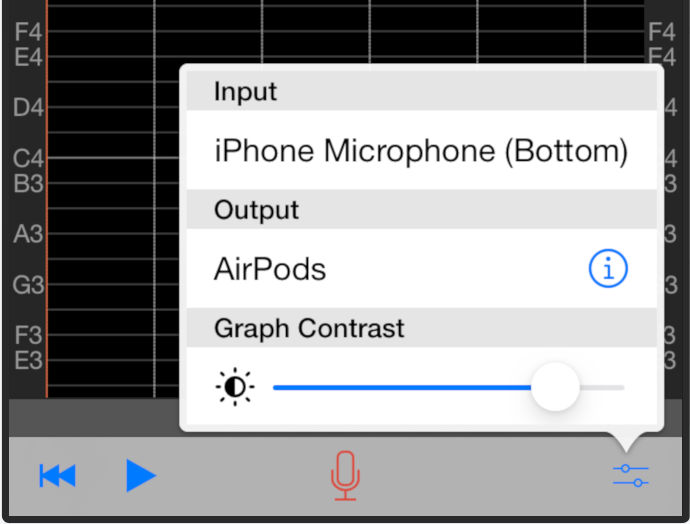
If the feature pack is activated and a sheet music item is opened in Singscope, the input and outupt inforamtion is shown in the mixer panel:
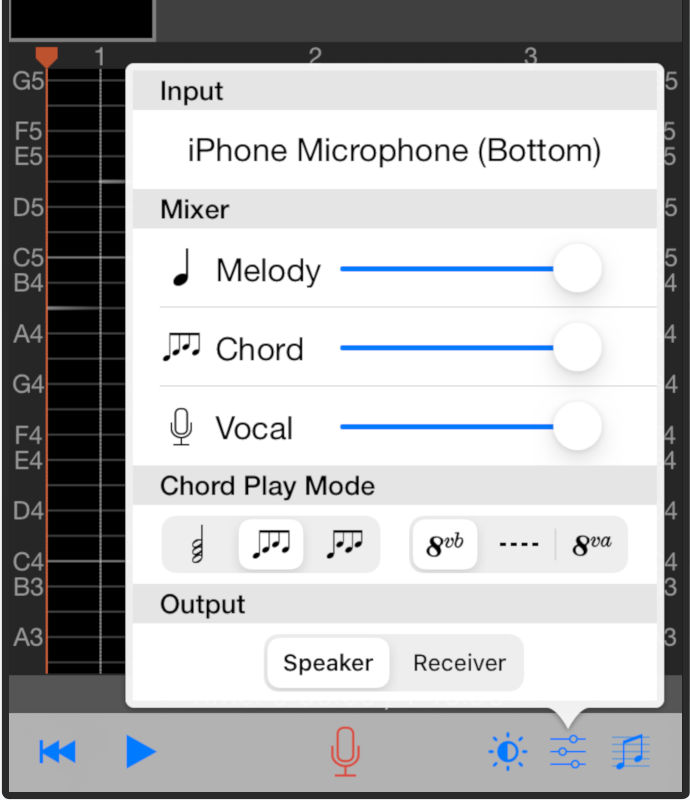
When a Bluetooth headset is connected:
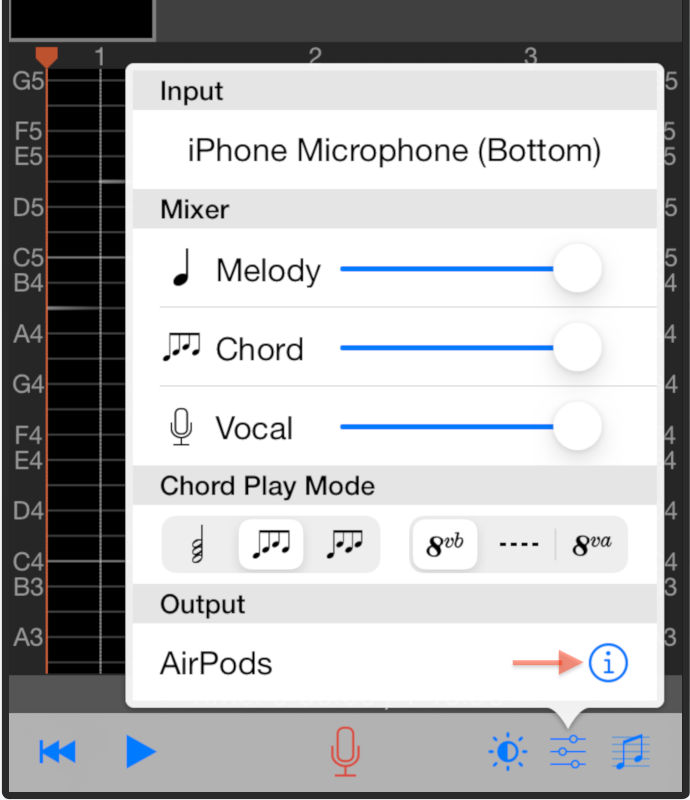
The Bluetooth audio delay could cause vocal and instruments channels to be out of sync. In the app, we include extra code to compensate this latency and make them in sync again. The default latency time is derived based on the information from the operating system. However, depending on the manufactures and models, the information may not be accurate for all of Bluetooth headsets. To view and adjust the compensating latency time used in the app, tap the ⓘ button on the right hand side of the Bluetooth device name in the mixer panel.
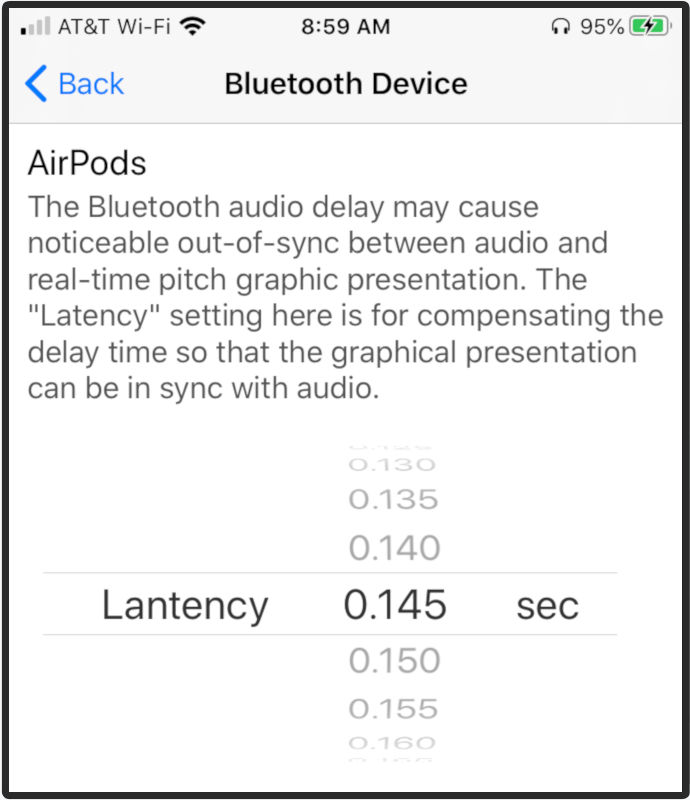
Please note that each different Bluetooth headset brand and model has different latency time. If you use a Bluetooth headset and notice a signifcant sync issue, you can improve the condition by adjusting* this "Latency" setting.
*It could be tricky to find out a good latency time setting. If you know the exact location of the active microphone on your iPhone or iPad, you can do the calibration by following steps: (1) connect the Bluethooth headset and open a sheet music; (2) put one Bluetooth headphone to be as close to the microphone hole as possible; (3) start the recording and make sure the instrument sound played on the headphone can be picked up by the microphone; (4) record for a few seconds and then stop, rewind to the beginning of the recording; (5) check the start time of the first recorded sound, by dragging the window on the waveform to the location where audio singal starts. The exact time is shown on the status bar below the graph. The ideal start time should be between 0.07 to 0.09 second, which is tipical latency time when using built-in or corded microphone and speaker/headphones. Adjust the "Latency" in the "Bluetooth Device" setting such that, after compensating, the first recorded sound start time is around 0.08 second.