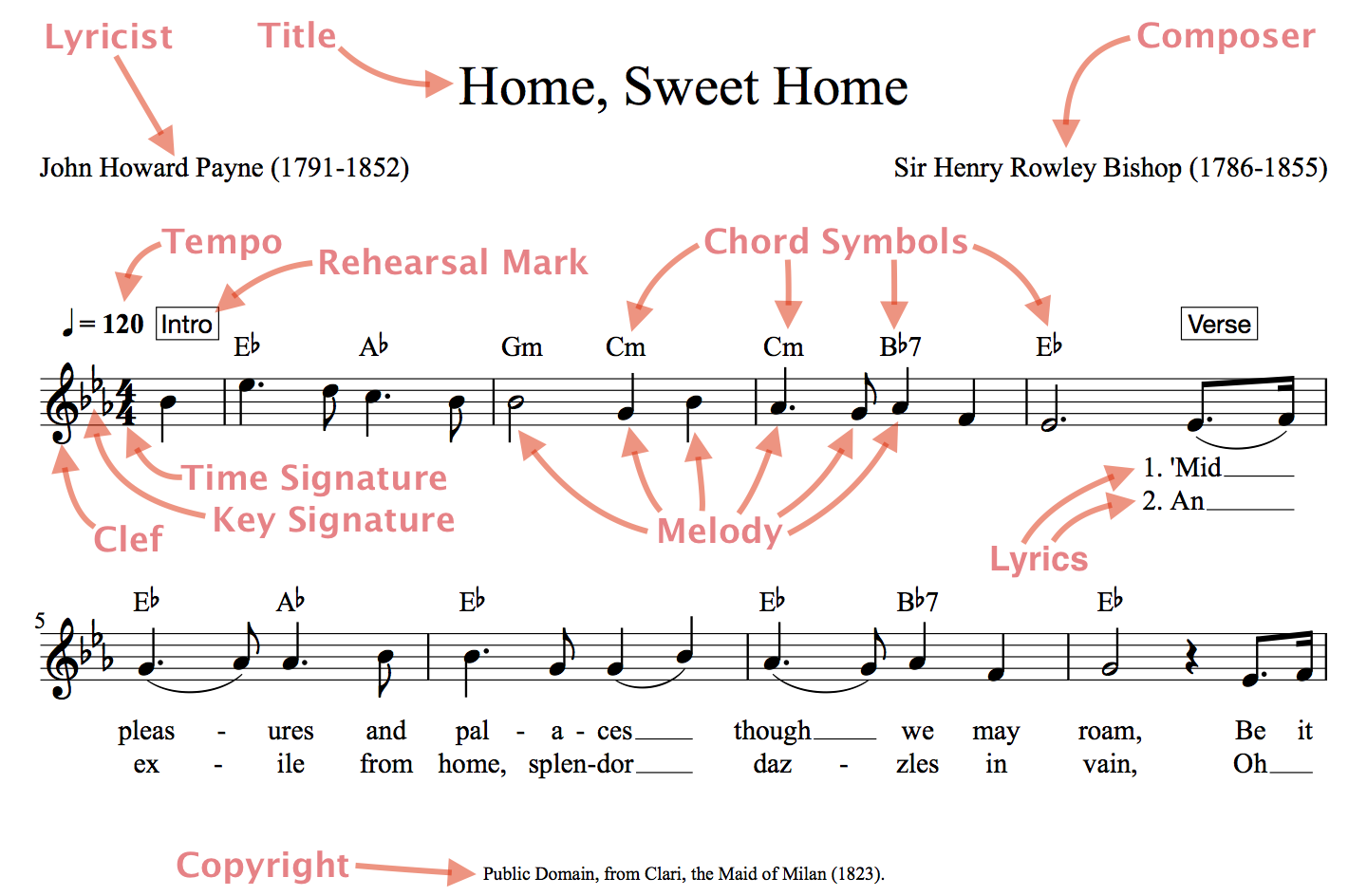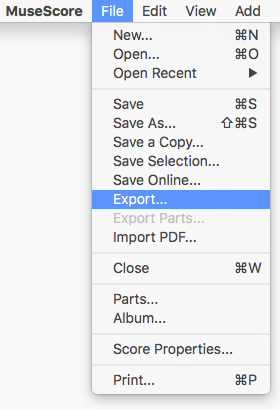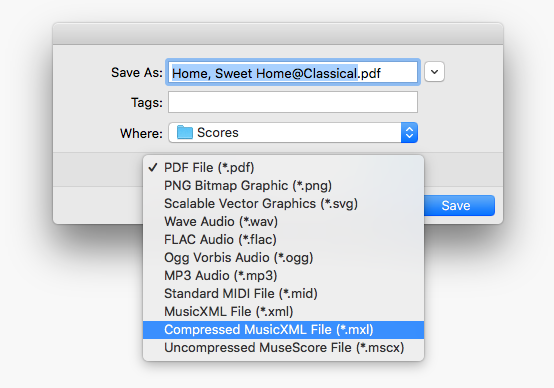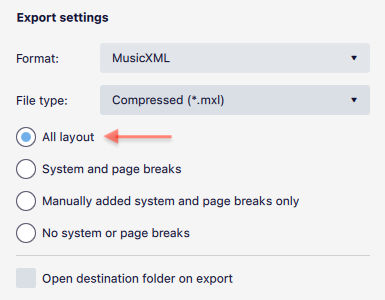1. Introduction
In Sheet Music Support Pack, we accept digital Lead Sheet file in MusicXML format. The purpose is to get the music notes of your song into Singscope so that you can practice your song with the app. This can be done by notating your song in a Lead Sheet using a notation application, export the file in MusicXML format, and then import the file to Singscope.
If you are new to Lead Sheet, it is a form of sheet music that includes the essential elements of a popular song: the melody, lyrics and harmony. The song's melody is “described” by the notes, the lyric is written as text below the staff, and the harmony is specified with chord symbols above the staff. For example:
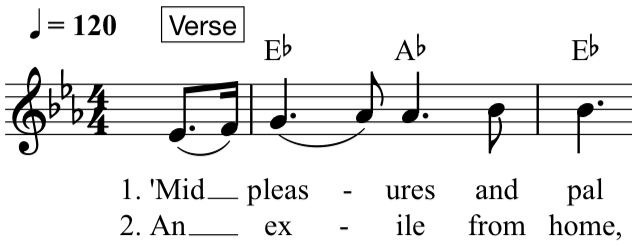
Singscope does not create or edit music notes. It only imports lead sheet files in MusicXML format. The lead sheets have to be created by a music notation application on a computer. After the file is created and imported to Singscope, you can use all the feature pack functions for your song, including melody note position highlighted in the pitch graph, playback the melody and harmony with synthesized piano sound, adjust the speed (tempo), and perform a music transposition (change key) of your song, etc.
Please note that MusicXML is a general purpose digital sheet music format that could include wide range of music elements, and we only support a subset of elements used in “Lead Sheets”. When importing a general digital sheet music file, there may be some cases that we have not yet considered in our implementation and that could cause a problem in the app. In your lead sheets, if you only use the supported music elements as described here in the next section, it is likely to work. If you encounter any problems, please let us know (see the “Contact Us” section near the end of this document). We will fix the issues and update our app regularly.